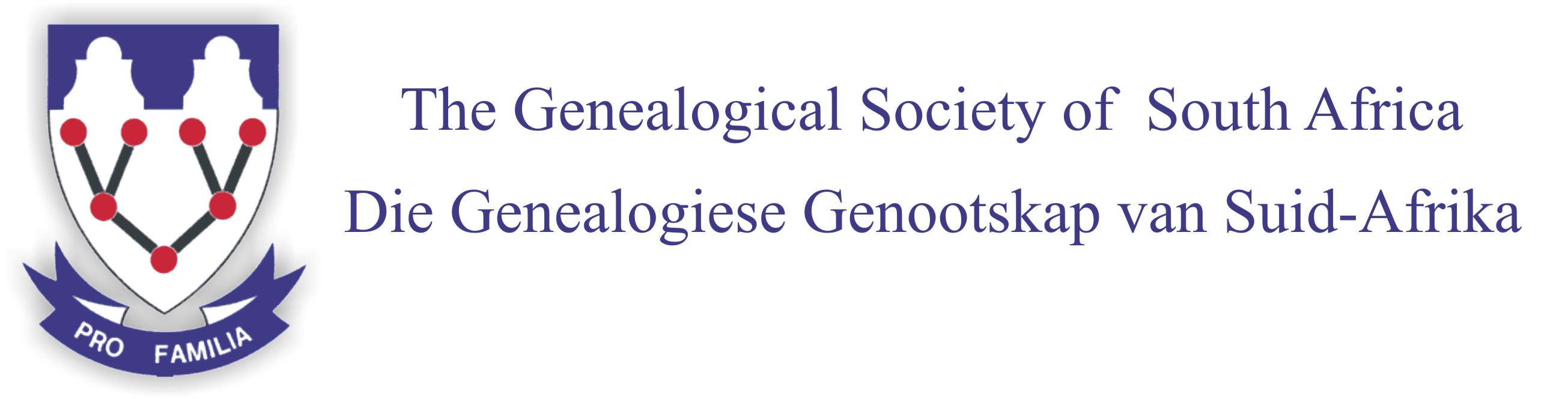PROJECT Cemetery Locations - Set-up to use Google Earth
Set-up
The set-up process consists of three easy steps:
- Install the Google Earth application.
- Apply the cemetery data by means of the supplied KMZ file(s).
- Become familiar with the basic navigation functionality of Google Earth.
Install the Google Earth application
Make sure you have the Google Earth Pro application installed on your desktop or notebook - it is available free of charge:
- Download from https://www.google.com/earth/versions/ by selecting “Google Earth Pro on desktop” and thereafter click on “Accept and download”.
- The downloaded .exe file will appear in the bottom left corner (in other browsers it may be under “Downloads”). Click on the .exe file that will download the actual application and installation. Once completed, the application will open by itself (or click on Start Menu). Now Google Earth Pro is installed on your desktop/notebook.
Note: In the Google Chrome browser it is possible to use the “Google Earth on Web” option without downloading the application. One can, for example, open and review the kml/kmz by selecting a “new project”. However, the functionality is not nearly on par with that of the application. Still, it can be useful for someone who just wants to look at the content of a kml file.
Apply the cemetery data
Google Earth needs to be customised with the relevant cemetery data that is also available from the GSSA free of charge:
- Select the relevant KMZ file “Select the relevant KMZ file”.
- Download the selected KMZ to an appropriate location on your desktop or in your document filing structure, wherever you prefer.
- Double-click on your selected KMZ file – it should open in Google Earth. Depending on the size of the KMZ file selected, the rendering (applying the data to the map) may take a while.
Become familiar with the basic navigation functionality of Google Earth
Navigation such as: scroll mouse wheel to zoom in and out; shift + arrow, will tilt the surface or turn it; press R for recovery to perpendicular with north at the top.
Become familiar with the basic functionality of the KMZ data
Links to the following pages:
Use Google Earth in a wider context
Link to the following page:
For more information on the background and development of the GSSA’s Google Earth initiatives
Link to the following page: